windows微软官方网Update纯净自动升级更新方法
1、首先,打开微软microsoft的windows中国升级页面,如图,在左边windows家族单击,右边“获取最新的windows更新软件”框,单击“立即安装”;
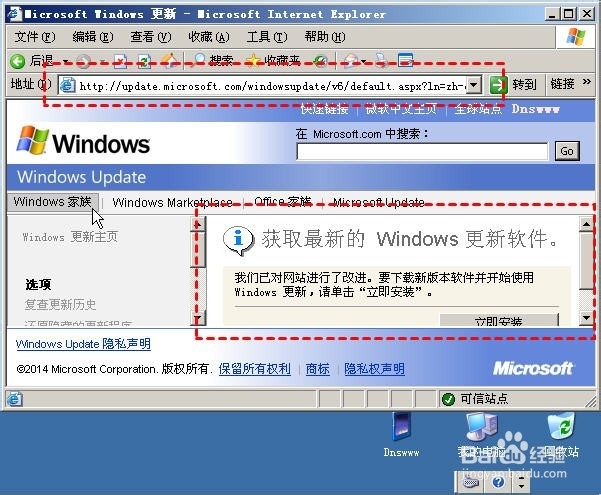
2、windows更新会自动开始下载验证程序,稍候;
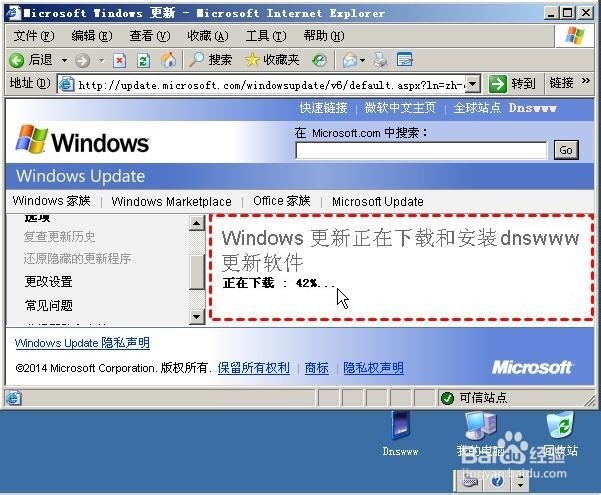
3、很快,windows弹出询问最新计算机程序安装询问,单击“快速”;
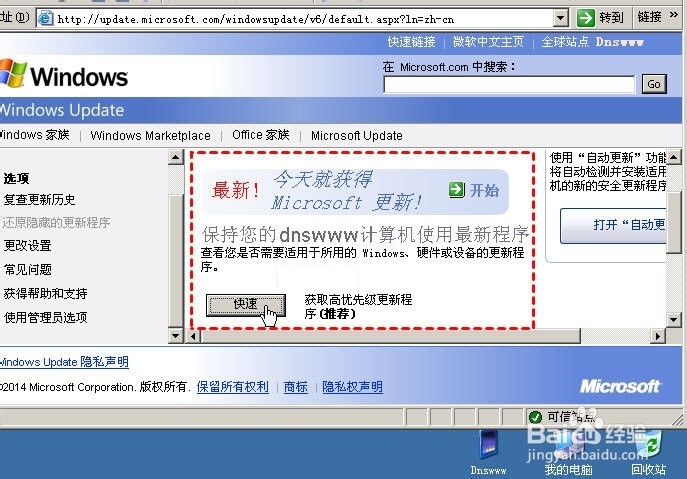
4、windows微软官方Update显示“正在查找适用于您计算机的最新更新程序...”;

5、出现“快速结果”,显示除了,我们这台计算机服务器需要“高优先级更新程序”列表;
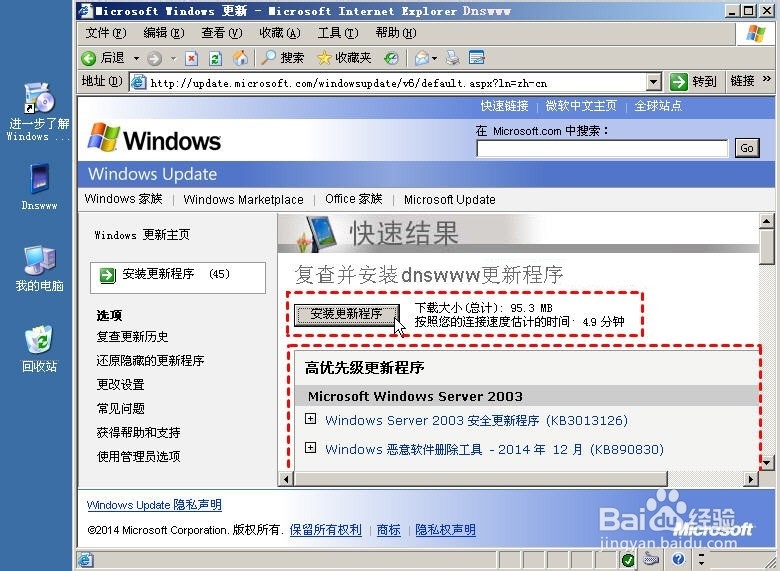
6、开始安装,出现“安装许可条款”,单击“我接受(A)”;
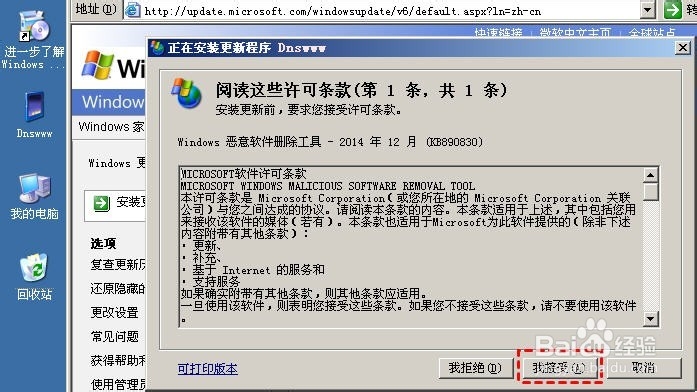
7、windows微软官方Update立即开始下载第5步列表中的更新内容;

8、下载完成后,首先弹出是Internet Explorer更新,单击“安装(I)”;

9、许可条款,单击“我同一(A)”;
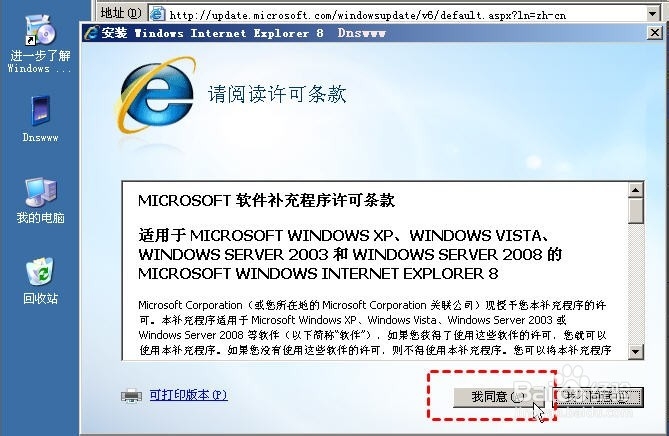
10、继续勾选“安装更新”,单击“下一步(N)”;

11、如图所示,开始安装更新了;
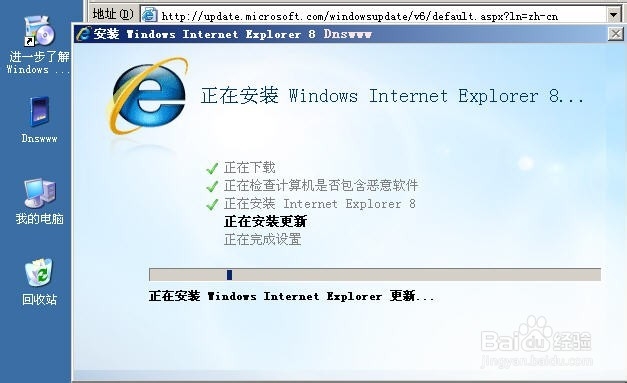
12、完成后,windows微软官方Update继续下载并安装更新内容到本计算机服务器server,最新内容更新日期提示是2014-12月KB890830等;
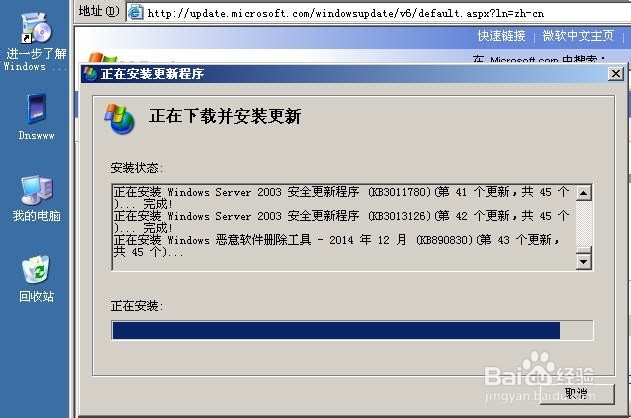
13、整个更新安装完成,windows微软官方Update提示“重启计算机”,我们重启它,至此,全部纯净自动更新计算机pc/服务器/上网本/平板工作完成。
